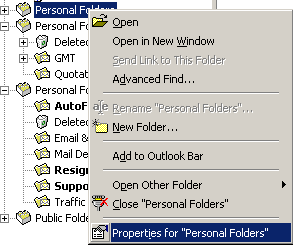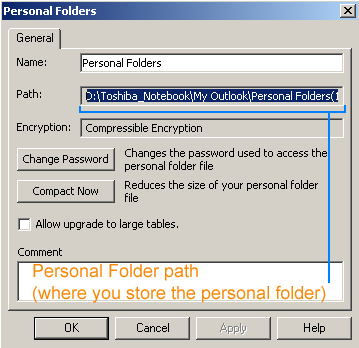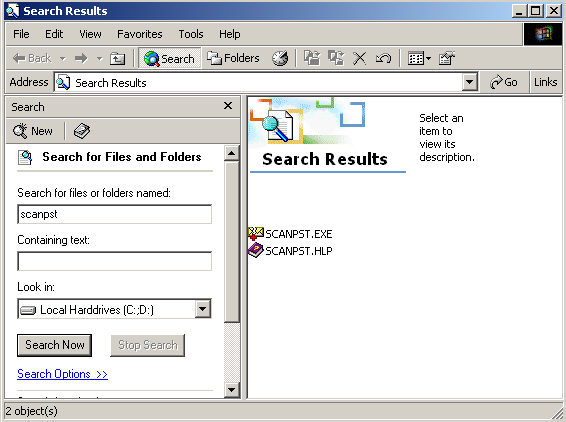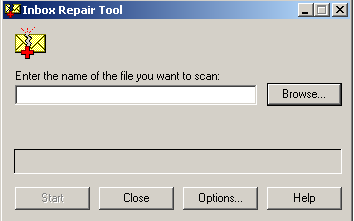|
Personal Folder Corrupted
This problem occurs because the .pst and the .ost files have over
size limitation, and the error message occurs when
it is exceeded. Often when a Personal Folder (.pst) approaches this
limit, you may not be able to save or retrieve items. The same size
limitation applies to Offline Folders (.ost).
The Inbox Repair Tool cannot correct this problem for the
personal folder that is over 2G (Gb) size limit.
You can use this process to attempt to recover the data, but is
not 100 percent successful. If this tool does work, it does not
recover all of the data (the truncated data is missing).
RESOLUTION
Repair Damaged Folders or Files
- If the Folder List is not visible, click Folder List
on the View menu while the Inbox is open. In the Folder
List, right-click the Personal folders icon, click
Properties
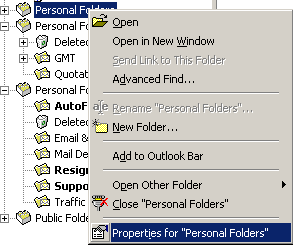
- on the General tab, click Advanced.
Write down the path and name of your .pst file. Click Cancel
twice to close the dialog boxes.
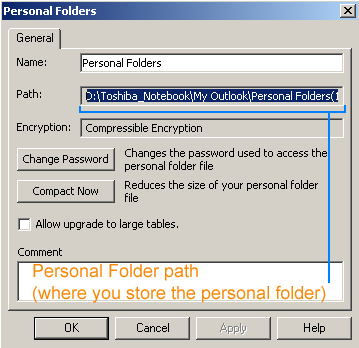
- Quit Outlook.
- click Start, point to Find,
click Files or Folders, and then
search for the Scanpst.exe file.
If you are running Microsoft Windows 2000 or Microsoft Windows
Millennium Edition (Me), click Start, point to Search,
click For Files or Folders, and
then search for the Scanpst.exe file. When you find the program,
double-click it to run it. .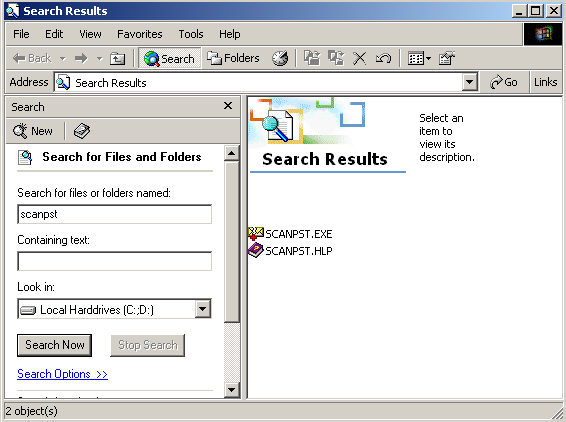
- In Inbox Repair Tool, click Browse, and then select
your Personal Store file (.pst), recorded in step 2.
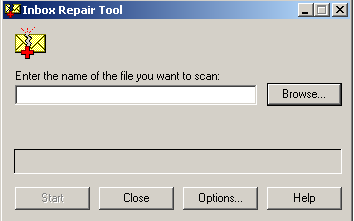
- Click Start to begin scanning your file.
- When you are finished with Inbox Repair Tool, restart
Outlook.
- Copy the contents of the message that is stuck in your
Outbox, and paste it into a new message.
- Delete the original message, and then try to send the new
message.
|